 11921
11921
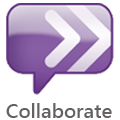
We have recently transitioned away from using and supporting Bb Collaborate as FSU's web-conferencing tool. As of November 6, 2019, Bb Collaborate is no longer be available for use. If you are a current Bb Collaborate user we strongly recommend that you begin to use one of the web-conferencing tools recommended below.
Please note: Colleges and/or departments that currently license Bb Collaborate will still be able to use the tool. Please contact your department if you are unsure whether your College/department licenses Bb Collaborate separately.
Why use web-conferencing?
Both Zoom and Canvas Conferences (BigBlueButton) are "webinar"-type tools designed for synchronous interaction with students via voice, chat, video, whiteboard, desktop sharing, and group web tours. Both tools are integrated with Canvas and allow you to create breakout rooms for groups during a session, conduct quizzes and polls, share files, and record sessions. However, Canvas conferences will not retain a recording for longer than 14 days and there is no way to download a recording out of the Canvas Conferences interface. If you wish to keep your recordings for students to review on their own time, you will need to use Zoom. Another major benefit of using Zoom is that your meeting recording will be automatically added to your Kaltura account if you choose the cloud recording option when scheduling your meeting.
Though web-conferencing may be most beneficial if not crucial for Distance Learning courses, web-conferencing can also enhance traditional face-to-face courses.
Ideas for incorporating web-conferencing into Distance Learning courses:
- Take virtual field trips with students: Bring in guest speakers or tour remote locations that may be hard for students to visit in person.
- Hold breakout sessions for group collaboration outside the classroom.
- Conduct live virtual office hours to coach or tutor students in the use of online resources like databases and computer applications.
- Archive information sessions so that students can access them as often as they want.
Keep in mind: This is only possible with Zoom. There is no way to retain a Canvas Conference session for longer than 14 days.
Ideas for incorporating web-conferencing into face-to-face courses:
- Take virtual field trips with students: Bring in guest speakers or tour remote locations that may be hard for students to visit in person.
- Conduct live virtual office hours to coach or tutor students in the use of online resources like databases and computer applications.
Keep in mind:
- Both Zoom and Canvas Conferences are available for use in all Canvas courses, regardless of "distance learning" or traditional "in-person" classification. Zoom is also available for use outside of Canvas by all FSU faculty, students, and staff.
- All Zoom recordings saved to the Zoom cloud are automatically added to the host's Kaltura account.
- Prepare slides and other canned materials well in advance.
- Consider having someone help moderate the session and field questions, especially with large groups.
- Hold practice sessions to make sure you and your students are comfortable with the system setup and the range of tools available in Collaborate.
Additional Features
- Built-in teleconference and VoIP options
- Guest participant access (Zoom only)
- Both private and public chat
- Scheduled sessions
- ADA compliance




