Dec 18, 2024
 7864
7864
Kaltura playlists can be embedded in Canvas Pages, Assignment descriptions, and other areas of Canvas that use the rich content editor. Follow these steps to embed your Kaltura playlist in your course content.
- Navigate to your Canvas course that will contain the playlist.
- Select Course Media on the course navigation menu.
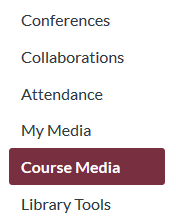
- On the Media Gallery page, click the black overflow icon in the upper right hand corner and select Edit from the menu that appears.

- Click the Playlists link.

- Locate the playlist you want to embed. Click on the Embed link located in the Copy Embed column on the right side of that playlist's row

- A window will appear with the embed code for your playlist's player. Select either a horizontal or vertical orientation for the player and then click the Copy Embed link to add the necessary code to your computer's clipboard.

- The next step is to go to the Canvas page that you want to embed your player into. You can either create a new Canvas page or edit an existing Canvas page. From here you have two methods of embedding the the playlist, demonstrated below.
Option A: Embed Kaltura Media tool
- Click on the Embed Kaltura Media button along the toolbar above the Rich Content Editor.

- From the pop-up window, select the Media Gallery Playlists tab to view available playlists.

- Click the Embed button to the right of the playlist.

- Save the page to save it without publishing it. Save & Publish to make the page visible to anyone in the course.

Option B: Pasting the Playlist embed code into Insert/edit media
- Click the kebab (3 dot) menuon the Rich Content Editor. Click the Embed button.

- In the new window, paste the embed code in the Embed field. Click Submit on the bottom right of this menu when you have done so.

- This will embed the playlist into the Canvas page. When you are finished, scroll down to the bottom of the page and click Save.
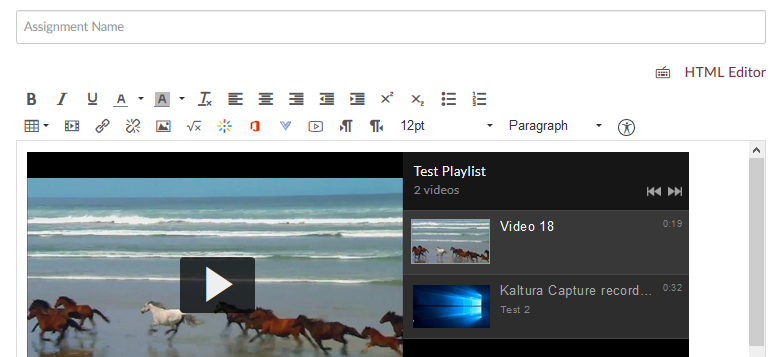
Option C: Pasting the embed code directly into the HTML Editor
- Click on the HTML Editor link located to the bottom right of the text editor. This will send you from the Rich Content Editor view to the HTML editor view, which displays the underlying code for your page.

- Paste the embed code into the text field of the HTML editor. To confirm that the playlist has been successfully embedded, click the HTML Editor link again to toggle back to the rich content editor view.

- The playlist will appear (similar to Option A) if you have properly embedded the code. When you are finished, scroll down to the bottom of the page and click Save.




