Feb 03, 2021
 130892
130892
If you are having difficulty uploading a video to Kaltura in Canvas, you may need to compress the video's file size. To do so, FSU ODL Technical Support recommends the use of Handbrake. To use Handbrake, please follow the directions below:
- Download the appropriate version of Handbrake for your computer and open the application.
- Click the Source button.
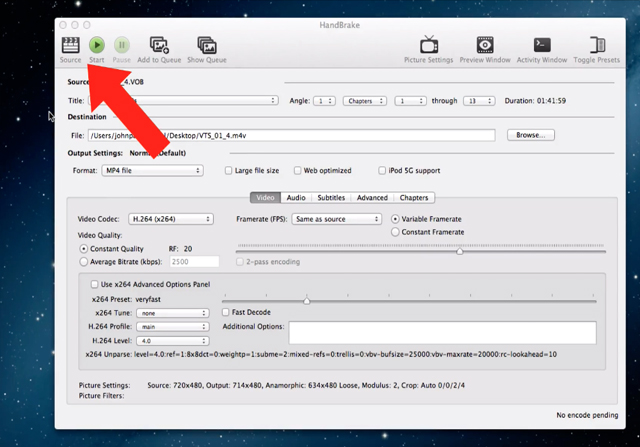
- Choose your file destination.

- Check the box for Web optimized.

- Click Start.





