 119448
119448
Turnitin provides information on the originality of the text in your assignments as well as a similarity index, which rates your submission on how similar it is to existing works.
Turnitin can deliver these reports to you as soon as they are generated (usually takes a minimum of ten minutes, but it can take longer) or after a set date, depending on your instructor’s preferences.
Your instructor can also restrict access to that information, allowing only them to view the reports. If you cannot see the reports, your instructor has likely restricted student access to them.
Find the Assignment
- On the course navigation menu, select Grades.
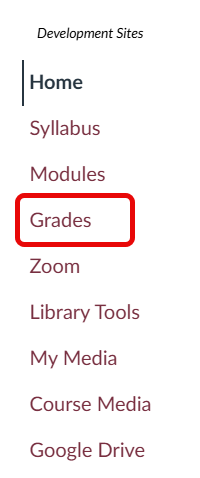
- On the Grades page, scroll down to the relevant assignment and click on the assignment's name to open the assignment.
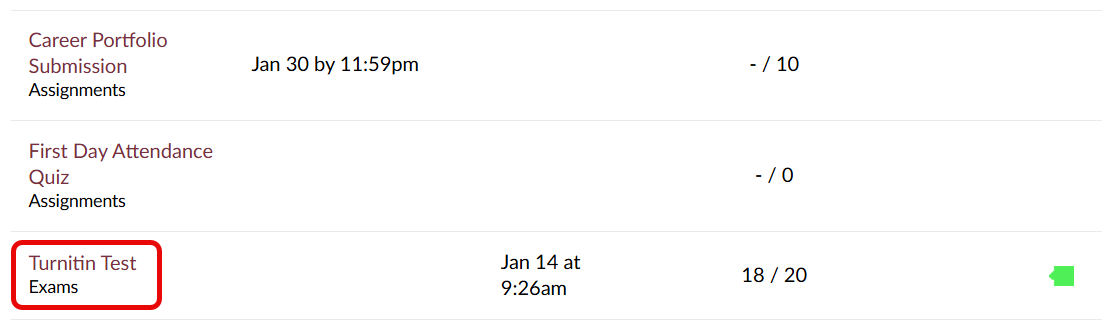
View Your Originality Report
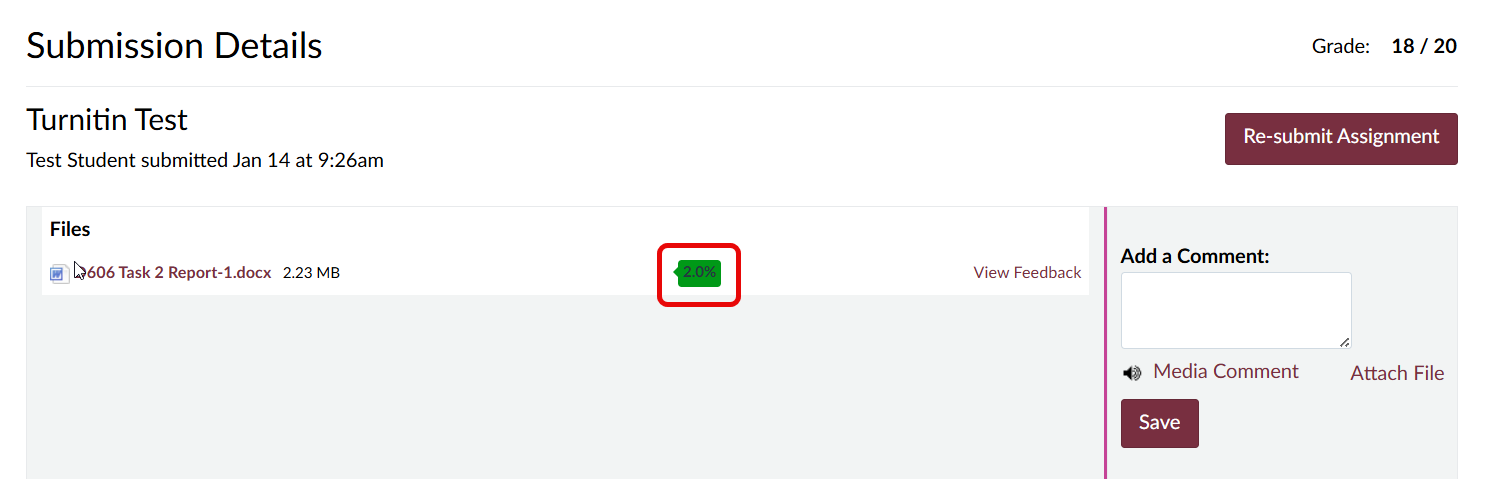
The Turnitin feedback icon (looks like a text bubble with a percentage inside it) indicates the results of your originality report and represents the percentage of your submission’s content that matches sources found on the internet. Clicking View Feedback will allow you to view a more detailed version of the originality report.
View Originality Sources
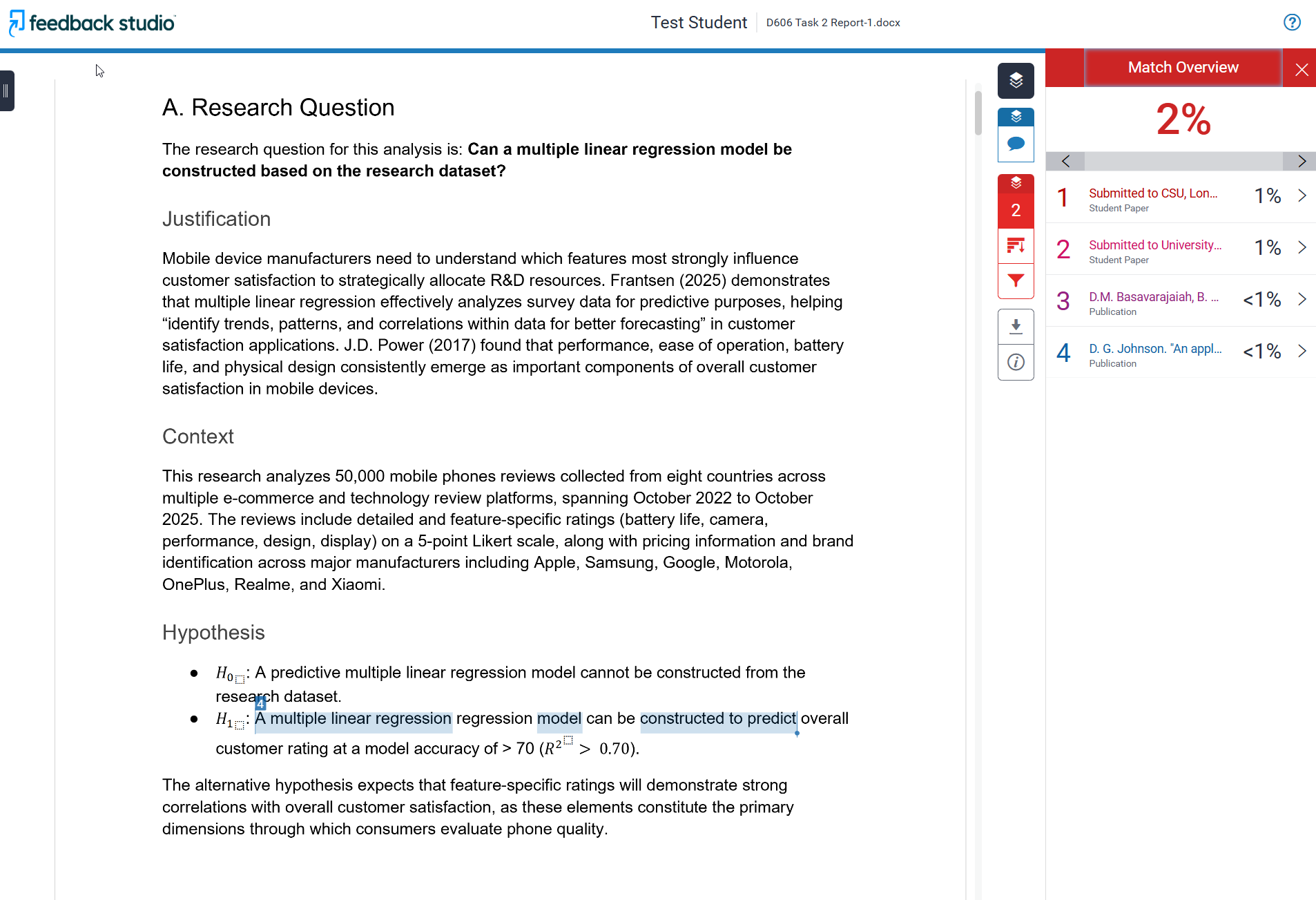
The originality report provides a more detailed view of how similar your submission was to other sources. The right sidebar provides information on which internet sources came up as a match and highlights the matching content within your assignment’s text.




