 11421
11421
Padlet is an online tool that integrates within your Canvas course and allows for collaboration between students and faculty. From Padlet's support page: Somewhere between a doc and a full-fledged website builder, Padlet empowers everyone to make the content they want, whether it's a quick bulletin board, a blog, or a portfolio. For more information about Padlet features visit their support page here: Padlet Support
Padlet is available for use in all courses at FSU. To access FSU's enterprise Padlet tool, review the instructions below, or refer to this article detailing how to log in to Padlet.
Logging in to FSU Padlet
- To access FSU's enterprise Padlet tool, visit padlet.com
- When prompted to log in, select Log In with Microsoft and enter your FSUID and password to authenticate.
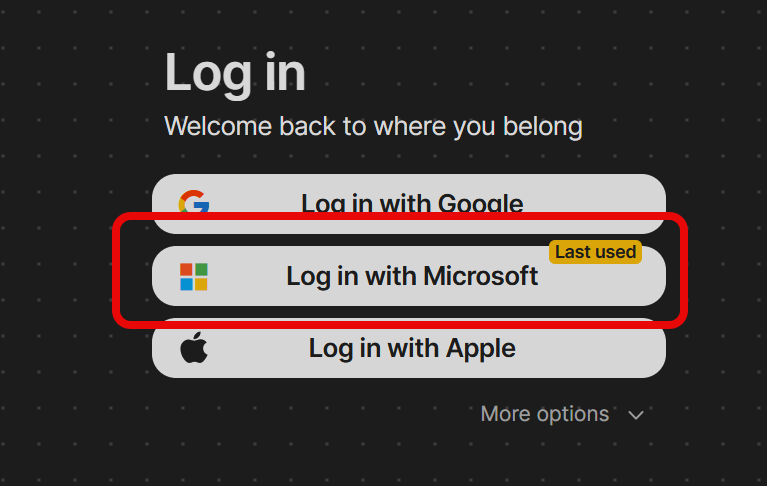
- Once logged in you'll be able to create Padlets, as well as sync any previously created Padlets to your FSU account.
- To import previously created Padlets, click the Account icon in the top, right-hand corner of the screen and select the Import option.

- From there you can log in to Padlet with your previous account and import your Padlets.
Making a Padlet
Creating a Padlet is simple and allows you many options for personalization with templates and wallpapers. Padlet's Tour outlines all the steps you need to create your own Padlet's quickly and easily.
Publishing Padlet in your Canvas course
For Padlet to be accessible in your Canvas course, you will need to either copy a link to your padlet or embed within the course itself. For detailed instructions on embedding within your Canvas course site please visit: https://padlet.com/support/embedding_canvas
Choosing the role that fits your Padlet needs
Depending on how frequently you use Padlet, you can choose from two roles for your account:
Student role
When you create an account in Padlet, you're automatically assigned a student role. This role allows you to create up to three Padlets, which you can modify and reuse to maximize your account capabilities. If you typically use Padlet for tasks such as tracking attendance at the beginning of the term, this option may be best for you.
Instructor role
If you're interested in maximizing the full power of Padlet, you can upgrade your role to instructor. This will allow you to create four or more Padlets. To upgrade your account, submit a ticket to ODL Technical Support stating that you want to move to the instructor role, and we'll make the change.





