Sep 02, 2025
 344
344
To begin crafting a Syllabus page for your Canvas course:
- Access the course that you wish to create a syllabus page for by clicking on the Dashboard icon in the Global Navigation Menu, or by clicking on the Courses icon in the Global Navigation Menu and then click the All Courses link.

- Click the Syllabus link located in your Course Navigation links.
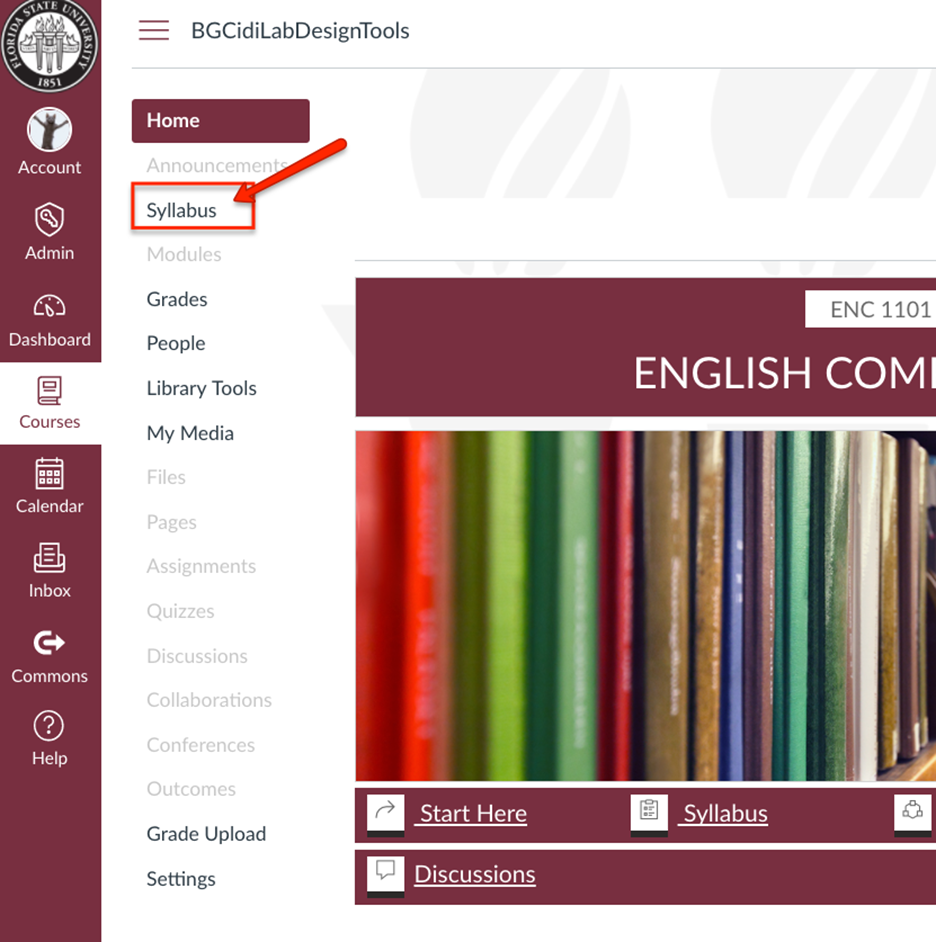
- Click the Edit icon located on the upper-right of the Syllabus page.
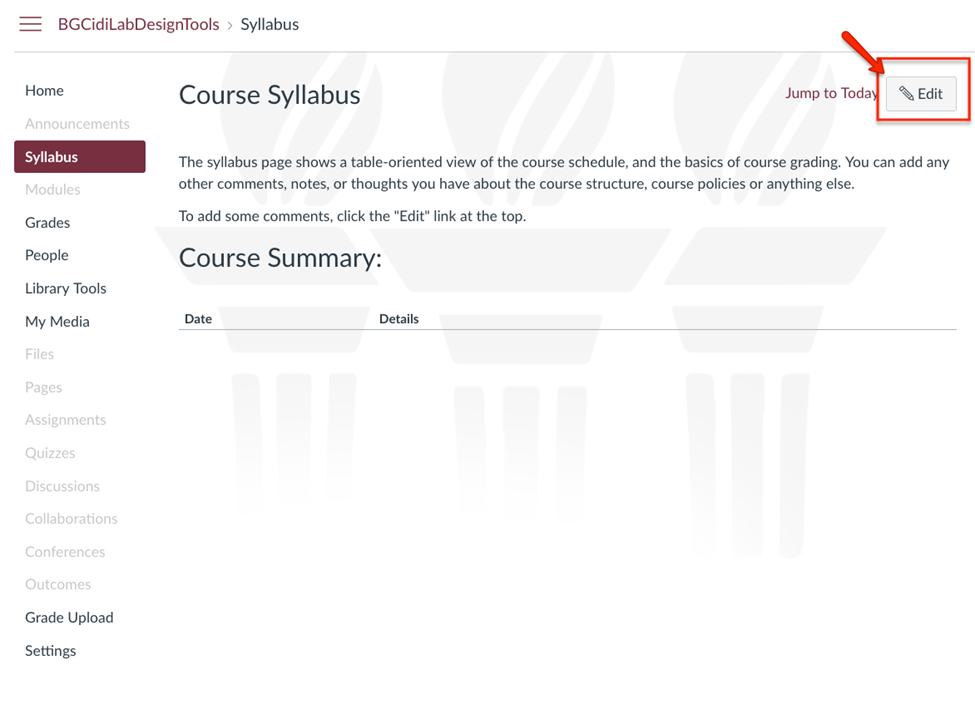
- Launch the QuickStart Wizard by selecting the QuickStart Wizard button.
Note: You will only see this option if you are editing a blank syllabus page. If your syllabus already has content you will need to use the article on Updating an Existing Course Syllabus (link)
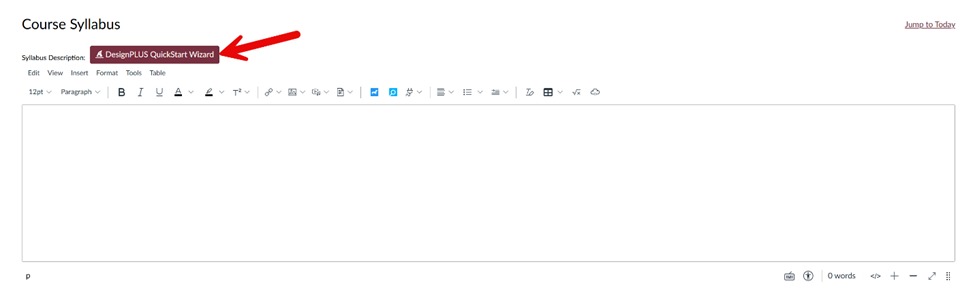
- Select the “syllabus” template for either main campus or Panama City in the Wizard Preview window.
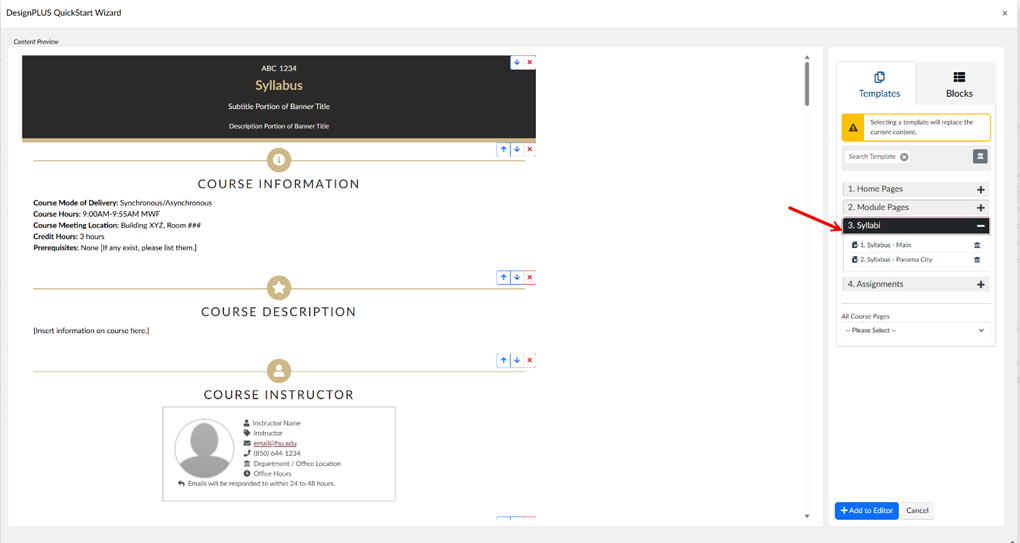
- Once you have loaded the template, you can rearrange the content or remove any content blocks you may not use (for example, the Proctored Exam block should be deleted if you do not use Proctored Exams in your course). This is done using the Up/Down Arrows or Red X to remove a block. When finished, select “Add to Editor"
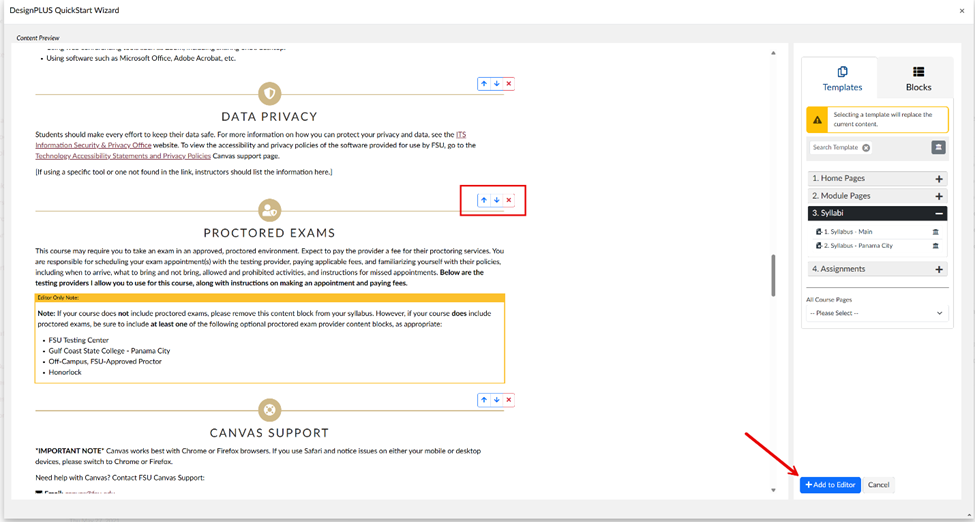
- Add your specific course content into the syllabus template using the rich content editor. When finished, select update syllabus to save your content.
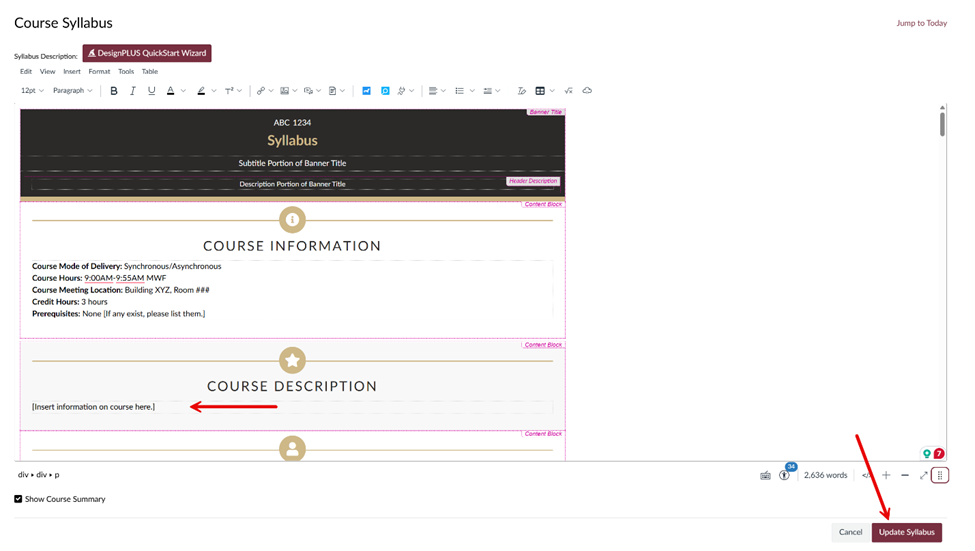
Please be aware that any changes made on this syllabus page are permanent once you click the Update Syllabus button. Please make sure that any changes you wish to make to your syllabus page are intentional, as recovering a syllabus page in Canvas is difficult.




